Back to guides
Add URLs or Videos
Learn how to scrape content from multiple URLs, including YouTube videos, Google Drive files, and Google Sheets documents. Right here.
You can upload URLs that include links to YouTube videos, Google Drive or Google Sheets documents.
Ensure that the links are public. For Google documents, make sure the general access setting is set to "Anyone with the link can view."

To upload URLs, follow these steps:
1. Click on Add URLs.
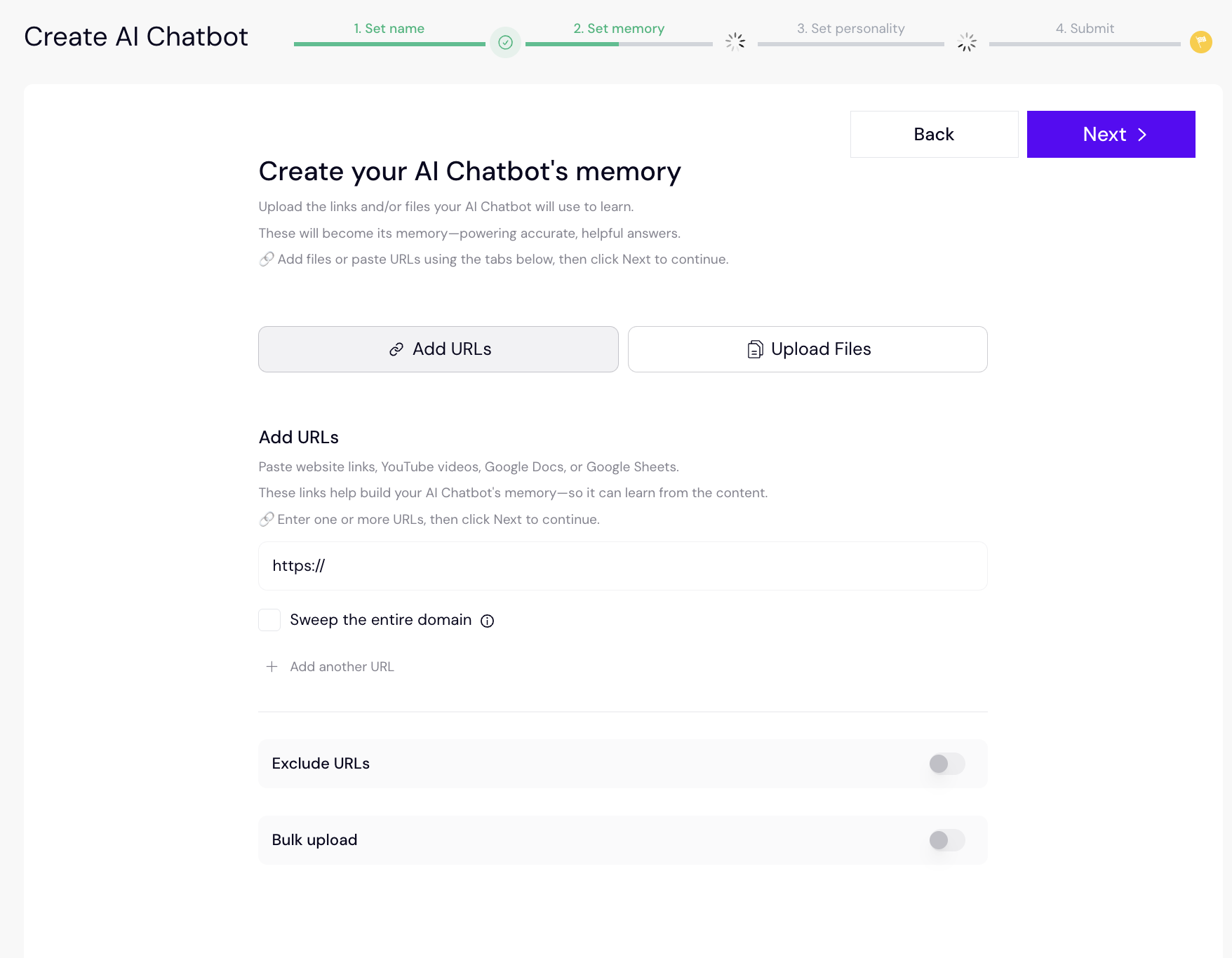
2. Select Sweep the entire domain if you want the AI chatbot to gather information from all pages within that domain.
• When you add a new URL, the AI chatbot will explore the content on those web pages and learn everything it needs to know, including information from your website.
• When you exclude a URL, the AI chatbot will not look at or learn from that web page.
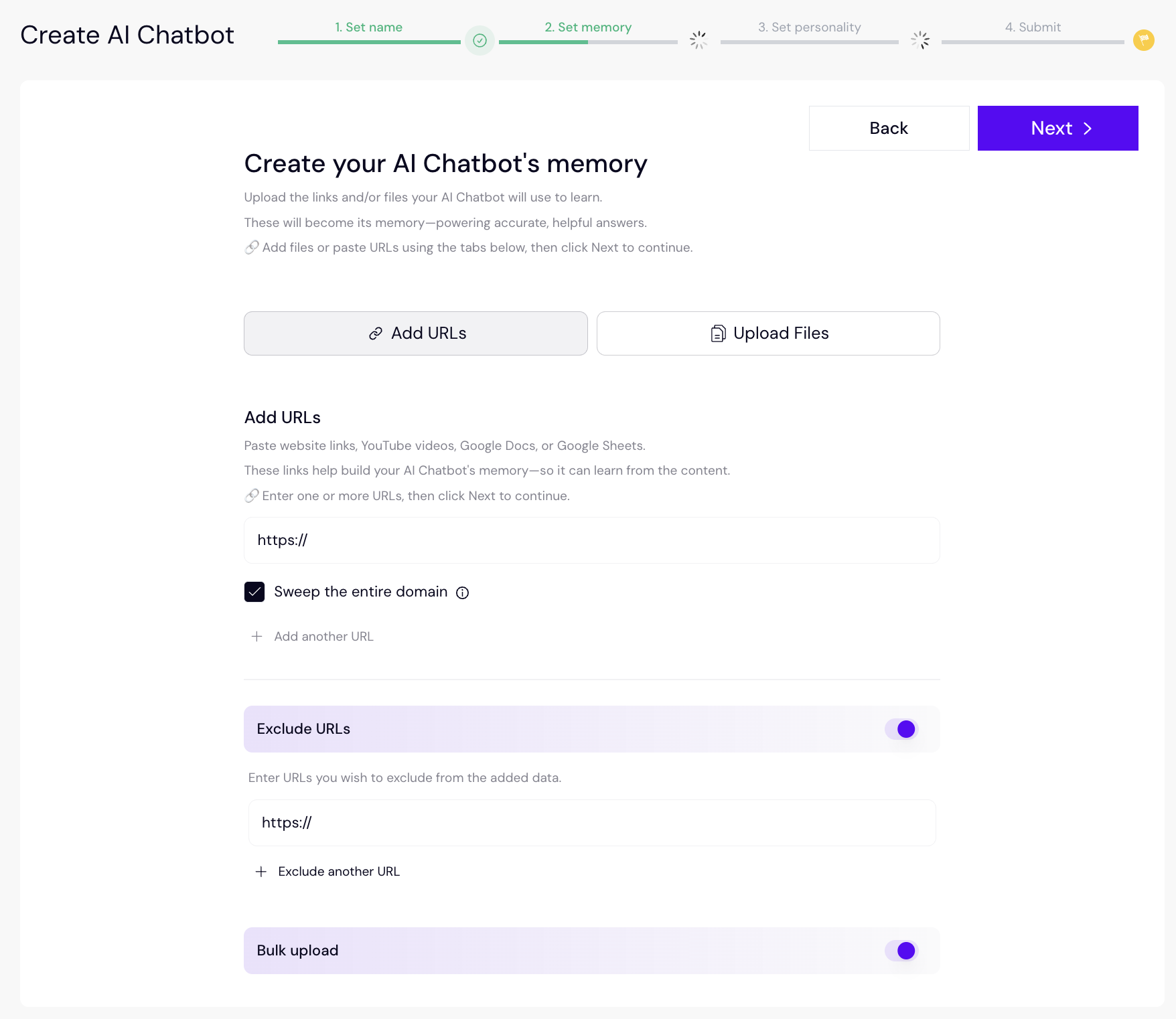
3. Click Include Another URL if you need to add more URLs. For each URL, you will need to select whether the single URL or the entire domain will be swept.
4. If you want to exclude any URLs, specify them under Exclude Knowledge URLs.
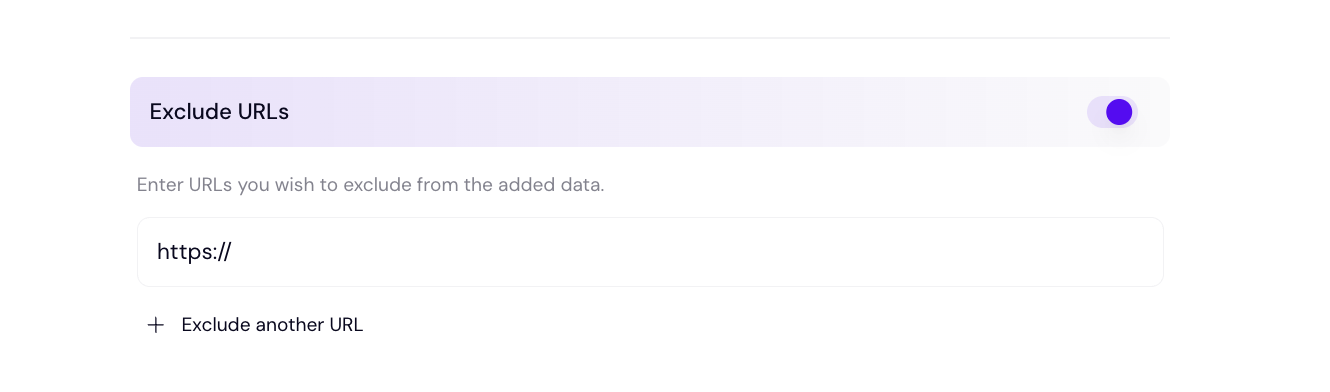
5. If you have lots of URLs, create a .txt file on your computer. Ensure each URL is on a separate line in your .txt document.

6. Toggle on Bulk Upload. And upload or drop your .txt files consisting of URLs (one per line).
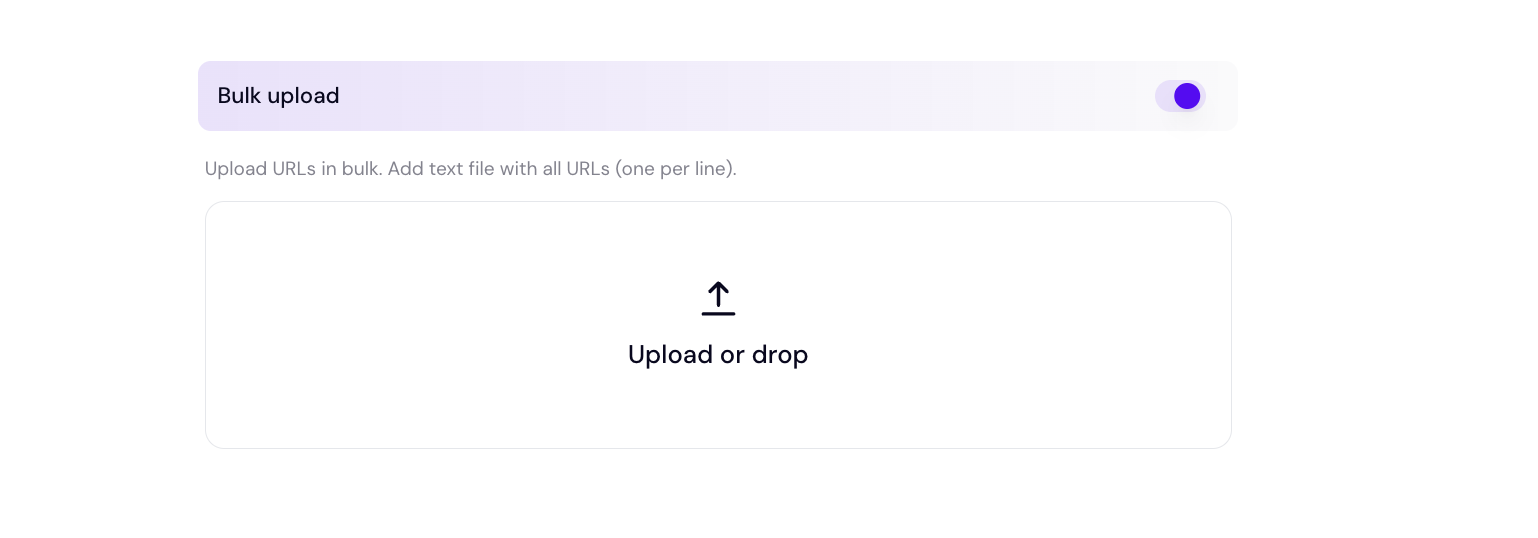
7. Once the file is uploaded, the list of URLs will appear. You will need to go through each one to select whether the single URL or the entire domain will be swept.
8. Click Next to Define the personality of your AI chatbot. You can choose from different pre-set personalities, such as informal, concise, wordy, etc.
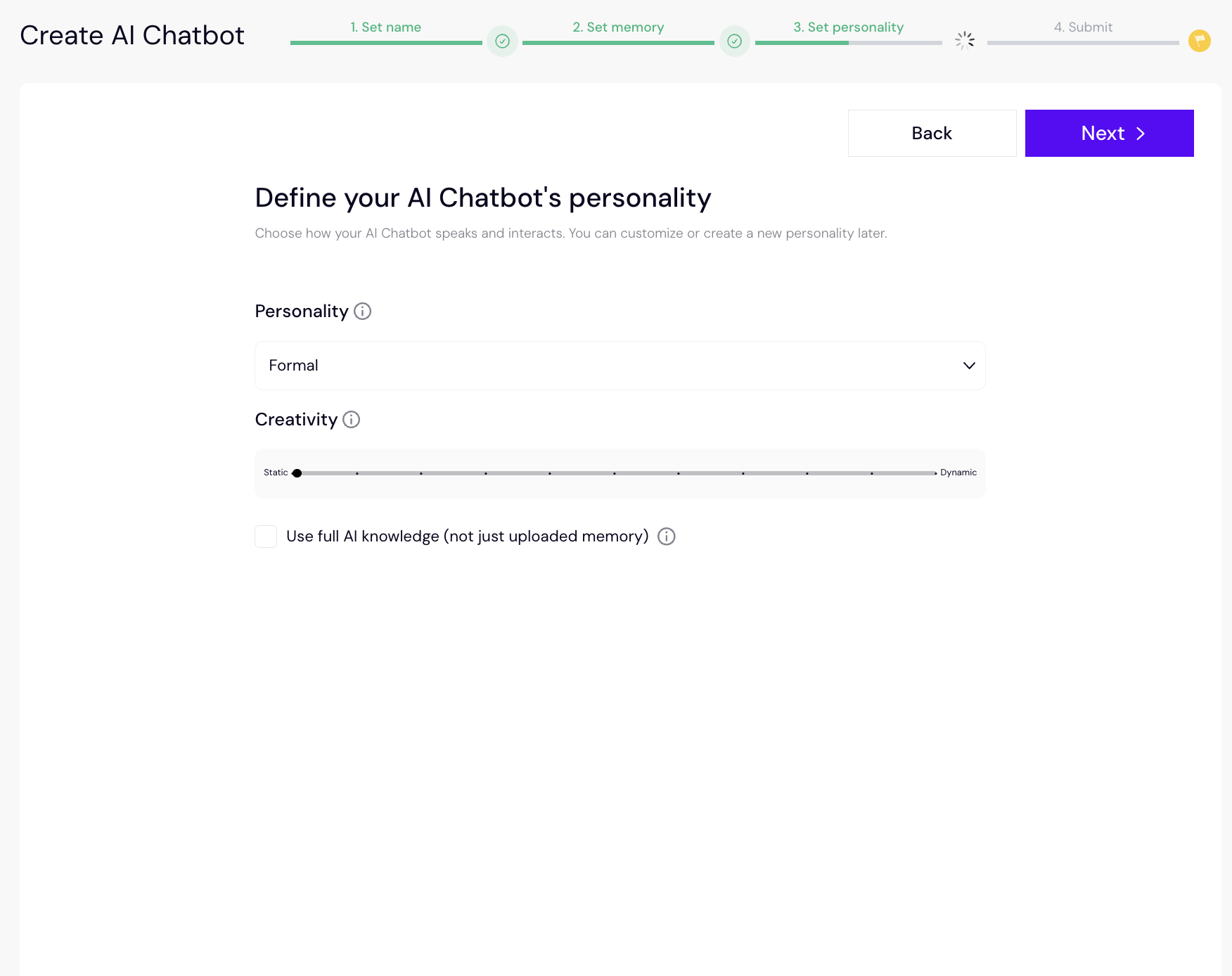
9. Set the creativity level of your AI chatbot so you can choose from straightforward answer variants to more dynamic ones.
10. If applicable, you can turn on “Allow access to the internet,” which will allow the AI Chatbot to access general knowledge of the LLM.
11. Take a moment to review the name and contents of your chatbot. If you need to make any changes, click Previous.
12. When you are happy, click Finish.

Dante AI will then train your chatbot using the data you have added. The amount of time this will take depends on the size of the data that you upload to your AI chatbot. You’ll be alerted once your AI chatbot is trained and ready to use.
Next, learnhow to access your newly trained AI chatbot.