Back to guides
How to edit the contents of your Lead Gen form
You can edit the form title, which indicates what the form is about, and provide user consent text to allow users to approve how their data will be used. To edit the contents of your lead gen form, first, ensure the Lead Gen feature is toggled on.
You can edit the form title, which indicates what the form is about, and provide user consent text to allow users to approve how their data will be used. Specify when you want the lead gen form to appear to optimize its effectiveness in collecting data.
To edit the contents of your lead gen form, first, ensure the Lead Gen feature is toggled on, then follow these steps:
- Give your lead gen form a title and input the user consent text.
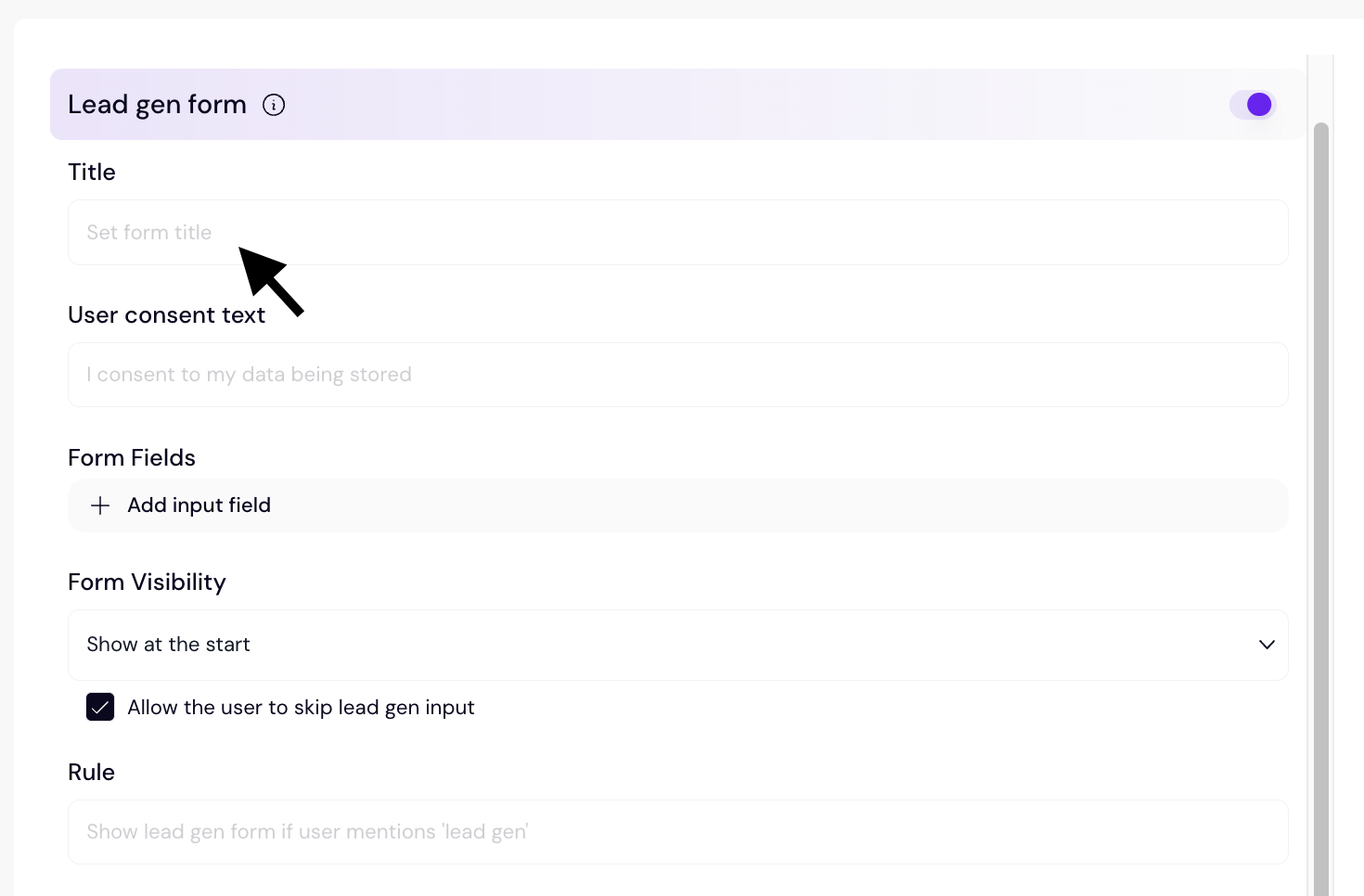
- To trigger the lead gen form at the beginning of the user interaction, select Shoat start.
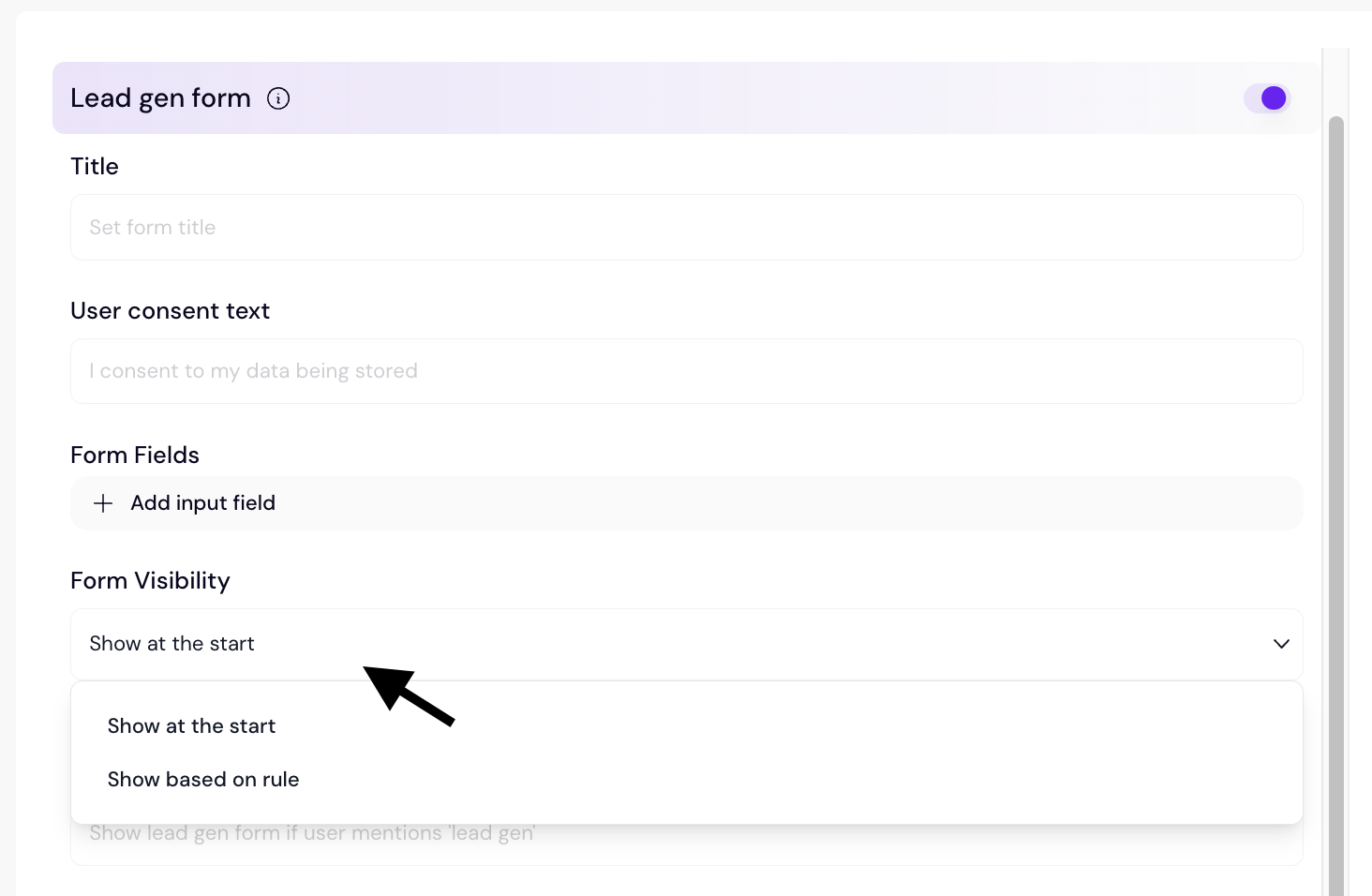
- Alternatively, you can uncheck this option and describe in natural language when you want the lead gen form to show, for example, ‘When the user sends five messages, start the lead gen.’
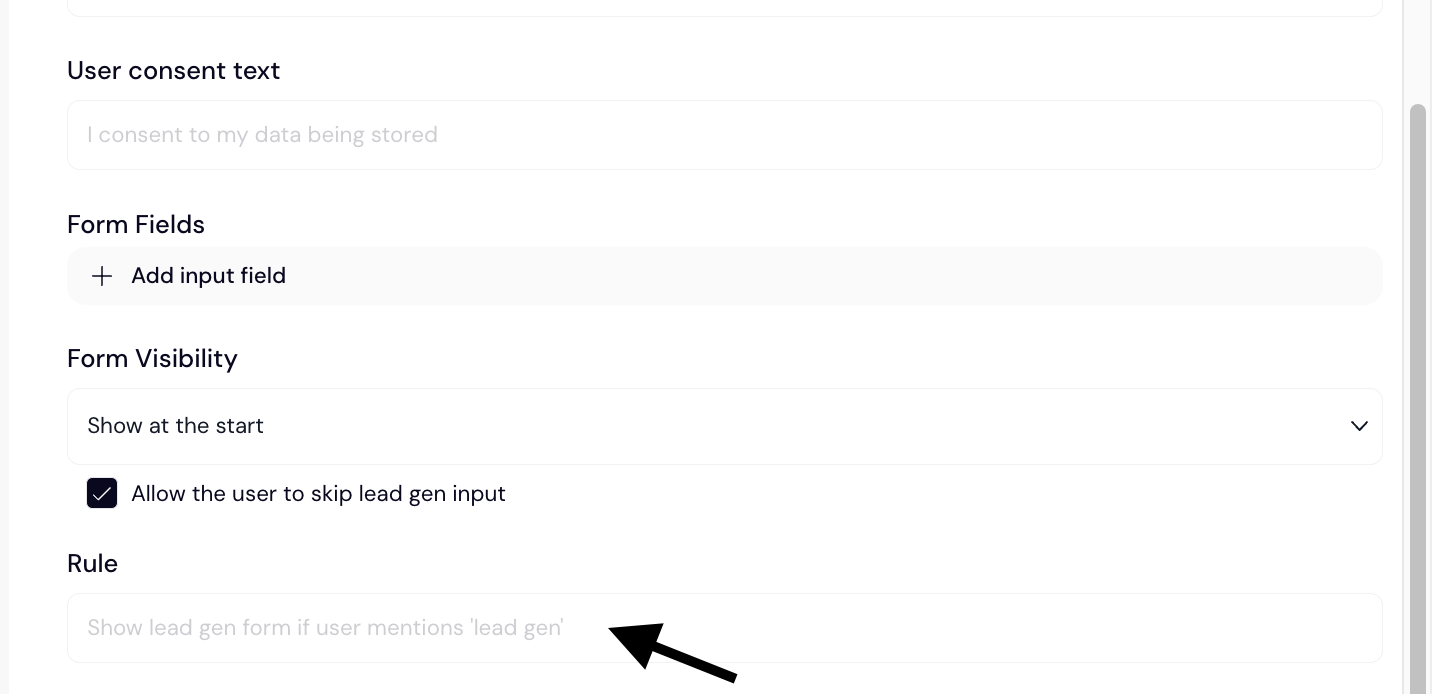
- If you want your user to be able to continue without completing the lead gen form, select Allow the user to skip lead gen input.
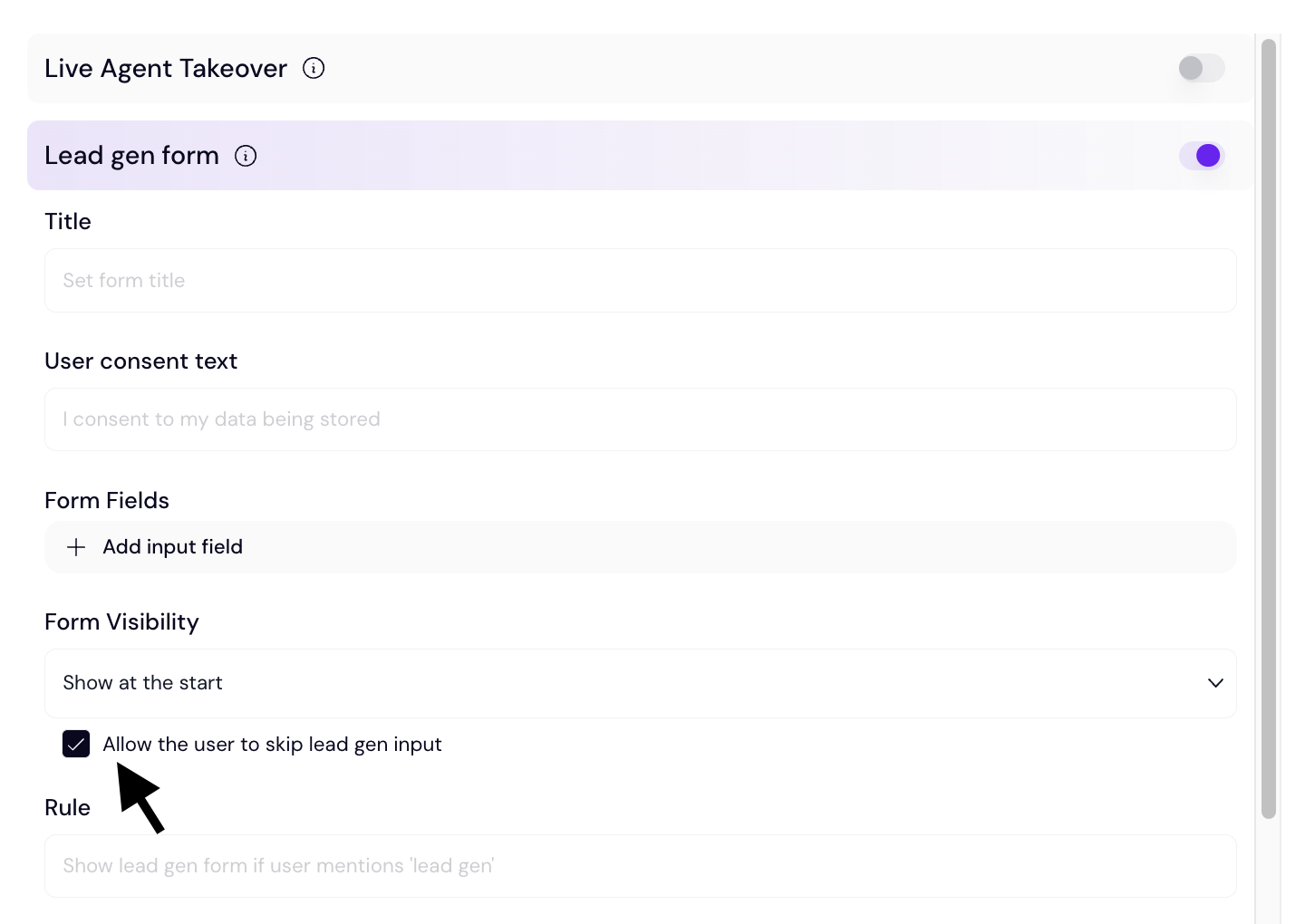
Next steps to edit the data types of your lead gen form
Great job on taking the first step to customize your form! To maximize its effectiveness, it's essential to tailor the data types to your specific needs. Whether you're gathering emails, phone numbers, or other details, customizing the form will enhance the quality of your leads.
For additional support and to connect with other users, join our Discord community.