Back to guides
Enabling and disabling voice input
The voice input feature allows you to use your microphone to speak to your AI chatbot, and your message is transcribed within the conversation. This makes interactions faster and more convenient, especially for users who prefer speaking over typing.
The voice input feature allows you to use your microphone to speak to your AI chatbot, and your message is transcribed within the conversation. This makes interactions faster and more convenient, especially for users who prefer speaking over typing.
To enable or disable this feature, click the Customize button on the left side of your dashboard and navigate to Customize Chatbot Details. You can then select Show microphone.

When you interact with your AI chatbot, simply click the microphone button and start talking.
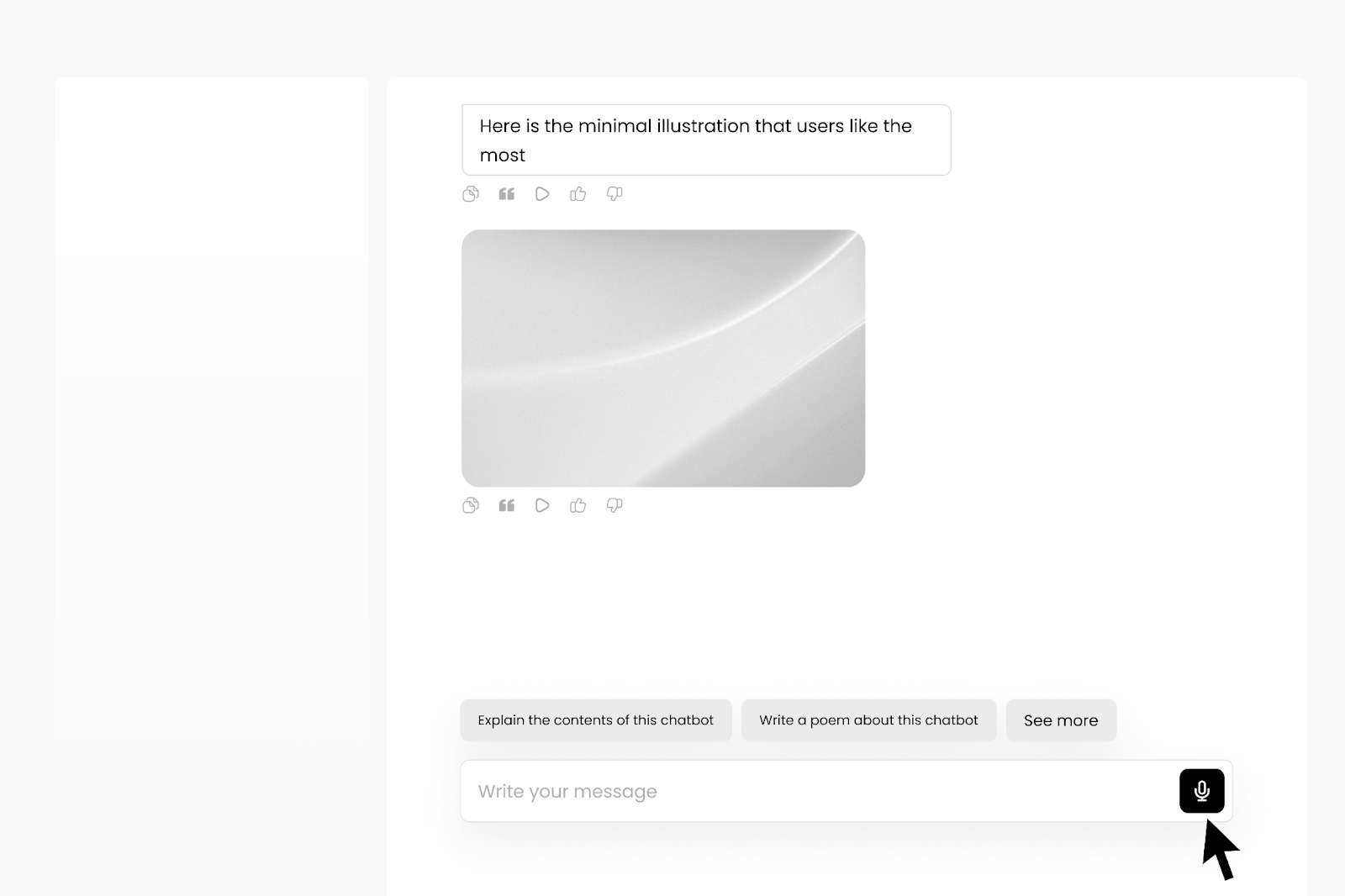
Next steps: Playing your messages as voice
Great job enabling voice input; you can now speak to your AI chatbot! Click Next to learn how to play messages from your AI chatbot. This lets users hear responses, making interactions more engaging and accessible.
If you get stuck at any point, you can click on the Learning Hub pop-up at the top right corner of the app for assistance.
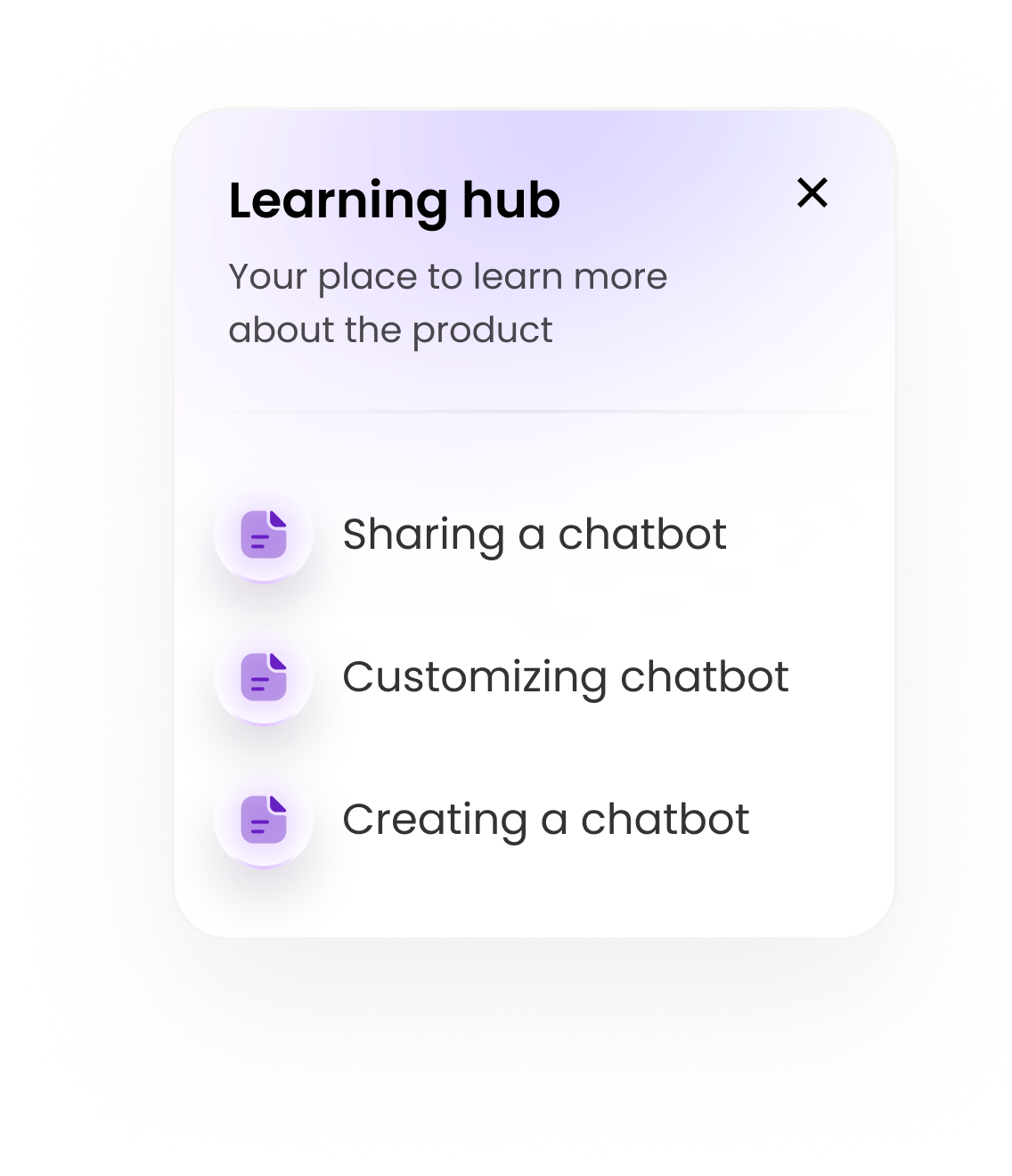
For additional support and to connect with other users, join our Discord community.