Back to guides
Intercom integration
Learn how to connect your AI chatbot with Intercom and power up your AI service.
Integrate and scale
You can connect your AI chatbot to Intercom to enable real-time messaging with your customers.
To integrate Intercom with Dante AI, follow these steps:
- Click on Integrations, select Intercom Integrations and toggle the option on.
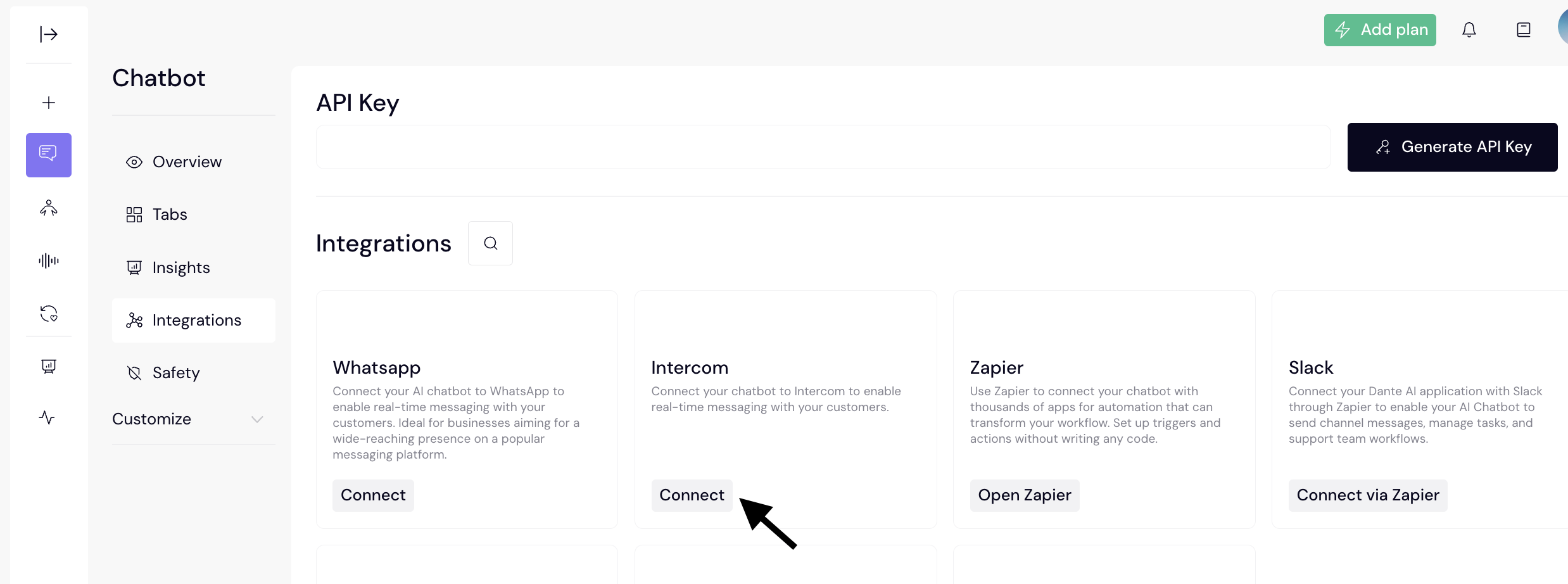
- Obtain App ID, Access Token and Live Agent Email Prompt from your Intercom page:
App ID: To locate your App ID in Intercom, check the URL of any Intercom page. The App ID is the code immediately following inbox/ in the URL. For example, in https://app.intercom.io/a/inbox/xyz123/inbox/admin, the App ID is ‘xyz123’
Alternatively, navigate to Settings > Installation > Web > Install chat for visitors > With code.
Access Token: In the Developer Hub, select your app. Then, on the left sidebar, click on Authentication. There, you can copy your Access Token. If this does not currently exist, please create one.
Webhook Setup: In the Developer Hub, select your app. Set the Endpoint URL to: https://api.dante-ai.com/intercom/webhook/intercom. Under Topics, select conversation.admin.replied. Lastly, click Save at the top right.
Next steps: Zapier Integration
Zapier is an online automation tool that connects your favorite apps allowing you to automate repetitive tasks without coding. Click Next to learn how to connect your AI chatbot to Zapier.
For additional support and to connect with other users, join our Discord community.