Back to guides
Adding new content to the memory of your AI chatbot
Explore the fundamentals of adding new content to effectively edit your AI chatbot.
Editing your AI chatbot
To update the chatbot’s memory, follow these steps:
1. Press Open Chat on the chatbot you want to customize from the AI Chatbots menu.
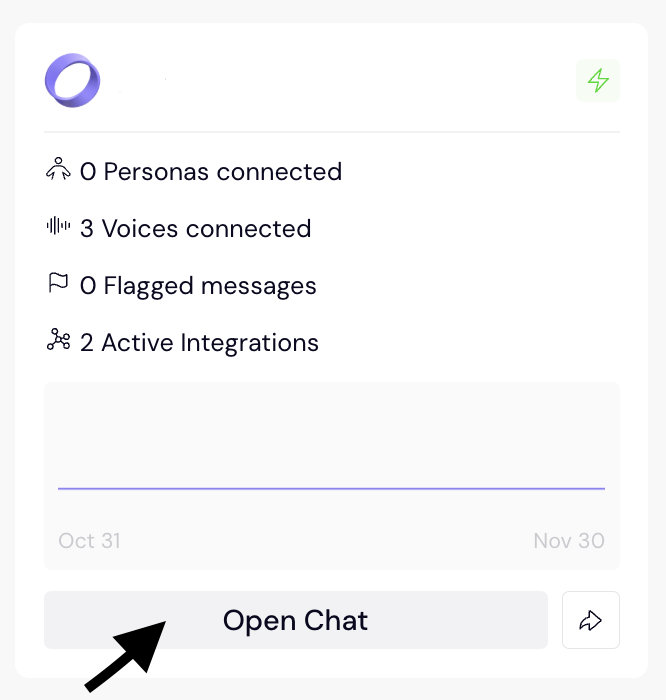
2. Under Customize on the left, click on Knowledge.
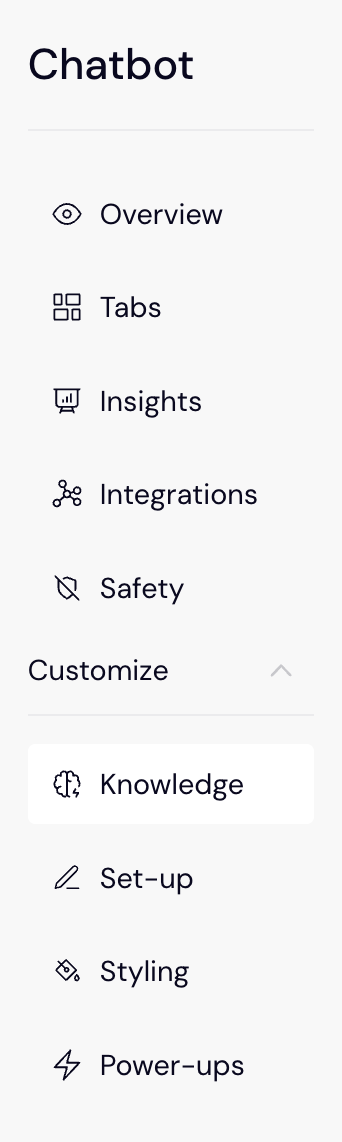
3. Click Add Content to add new data to the AI chatbot.
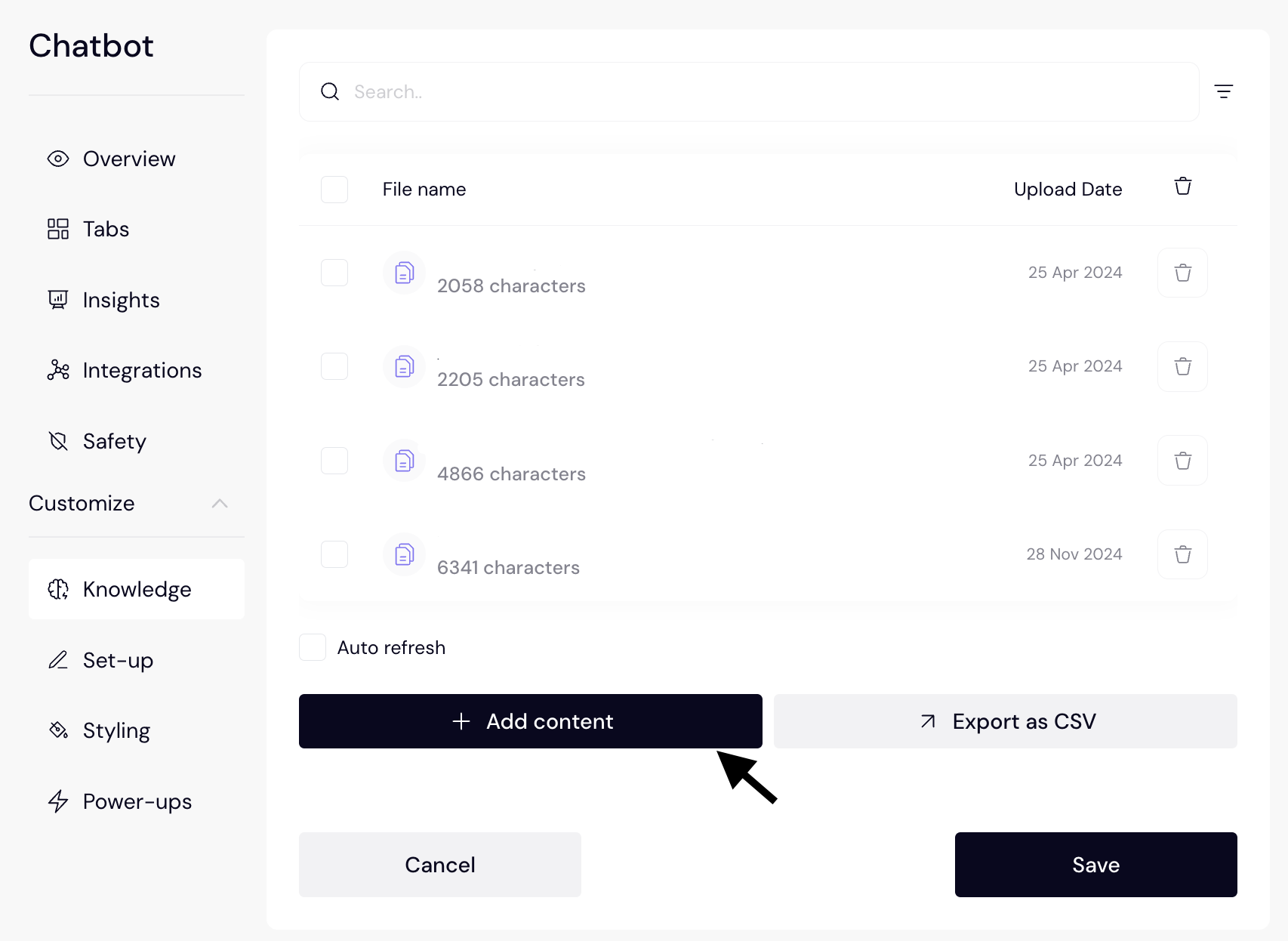
4. A pop-up box will appear. Add your new content and click Confirm once selected. To learn more about what files to upload, check out Uploading Files.
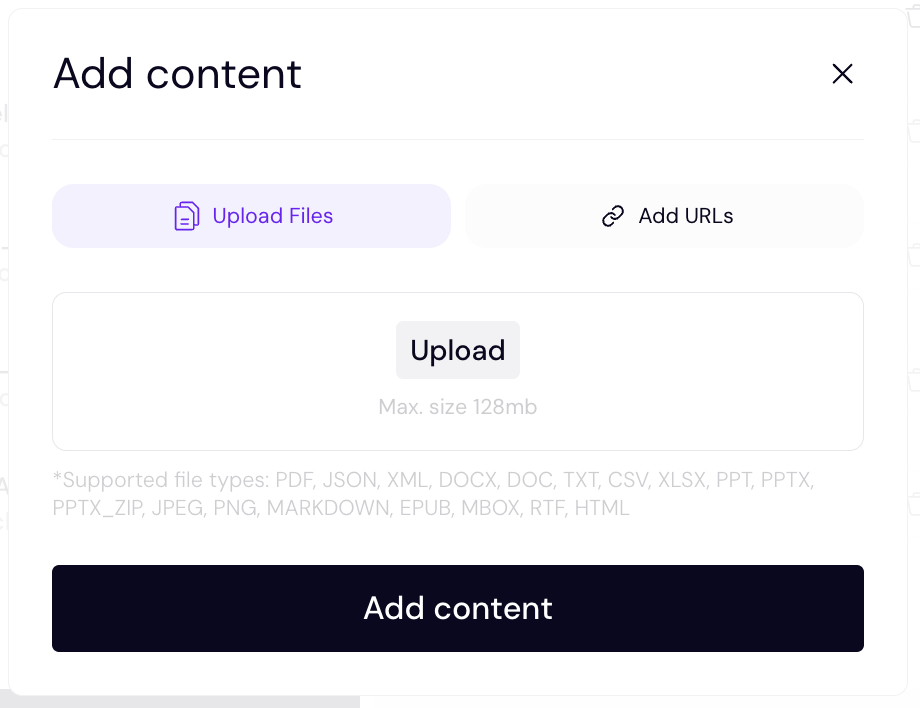
5. Click Retrain to update your chatbot’s knowledge files.
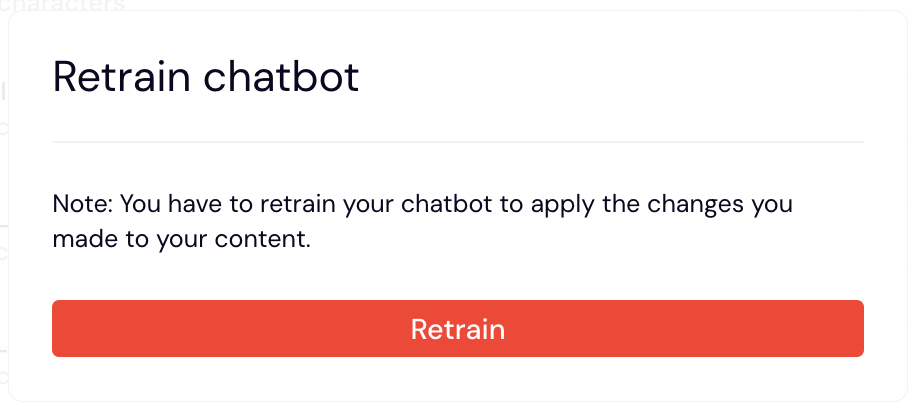
- Retraining will take a few minutes, depending on the size of the files. Once the new data is saved, you will see File upload complete in the top right corner.
If you would like to duplicate your AI chatbot’s memory for another chatbot, please contact our support team at support@dante-ai.com for assistance.
6. Click Save
7. Once the new data is saved, you will see File upload complete in the top right corner.